Download pdf installation instructions (opens in a new window)
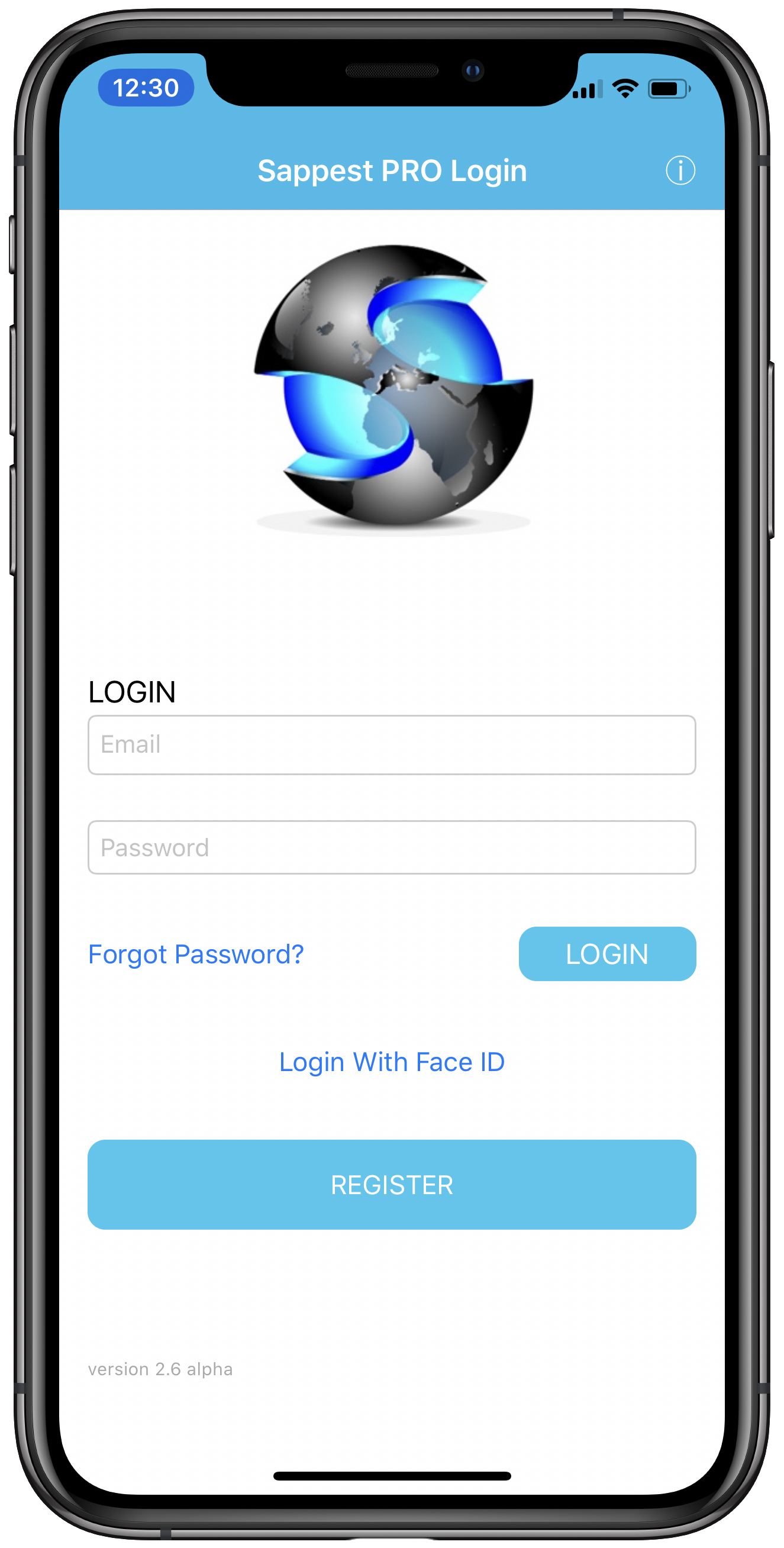
Login/Registration
Login with Face ID will only appear after you have registered and only if your device supports it.

Your Location
After you have registered for your Sappest profile, or logged in, you will be led here. On the 'My Location' page, you will be invited to register your phone's location at that moment, or place your marker anywhere you wish on the Sappest map. You can also choose to hide your location, and change your availability.
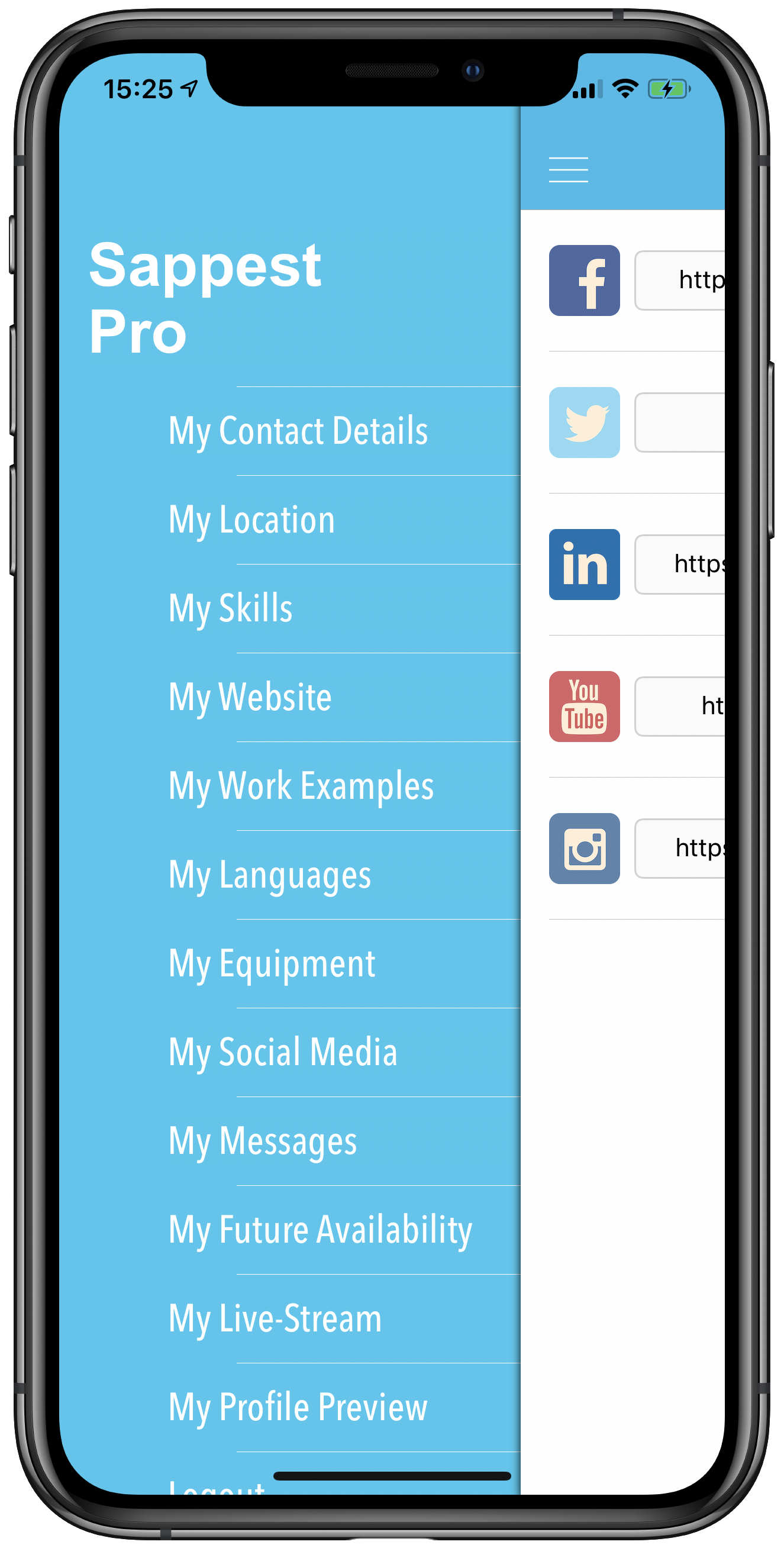
Menu
Tapping the top left of any page will reveal the full menu. Most of the pages are self-explanatory, but if you need guidance, tap on the information icon , top right.

Your Contact Details
You choose the information you want to include in your profile. This is also where you can change the role you listed on registration, if you wish to be seen as a Multi-Skilled freelancer rather than a specialist.
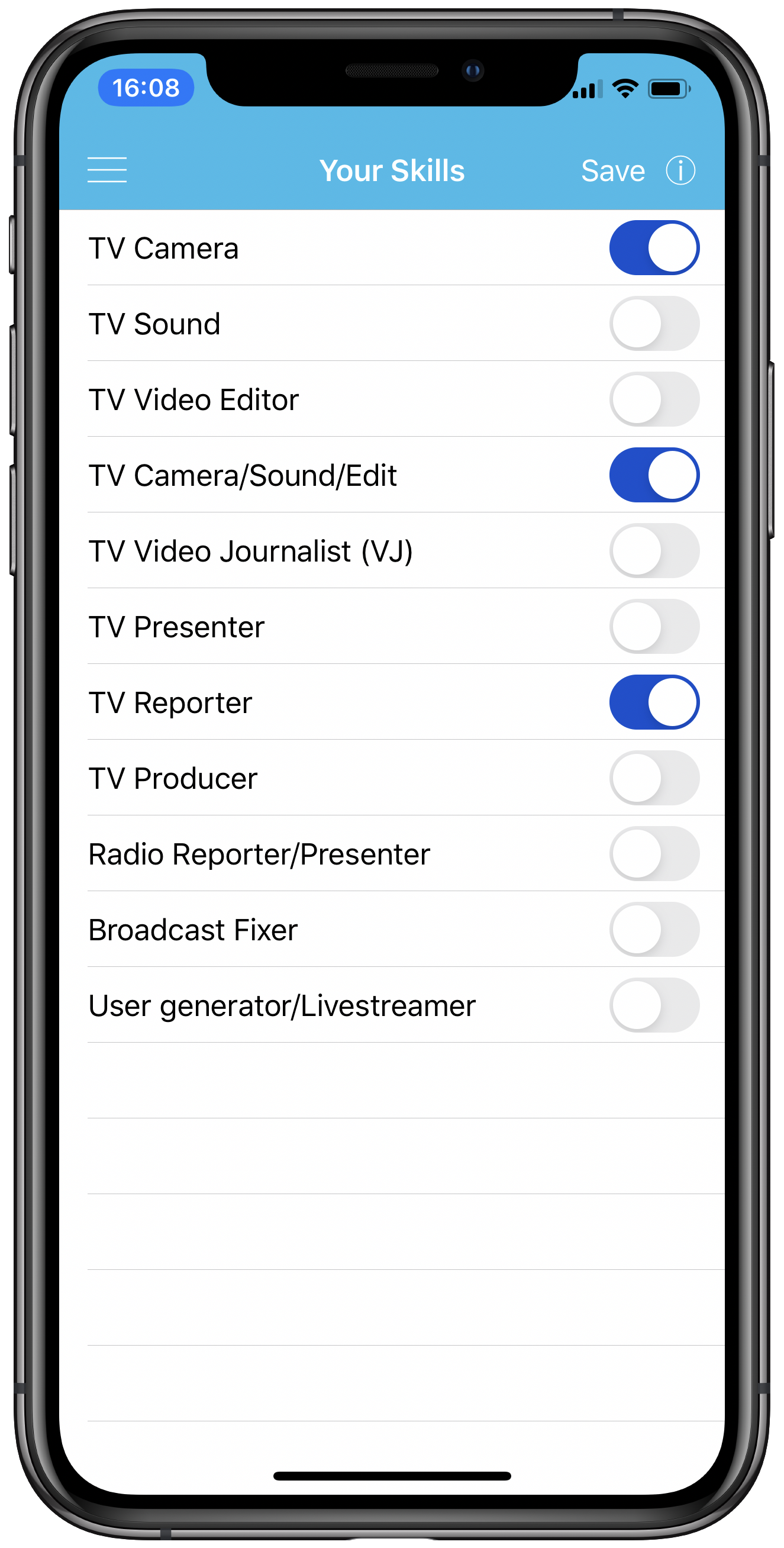
Skills
Many of the options are dependant on the role you have selected in your profile - these are the skills for a Broadcast Freelancer.
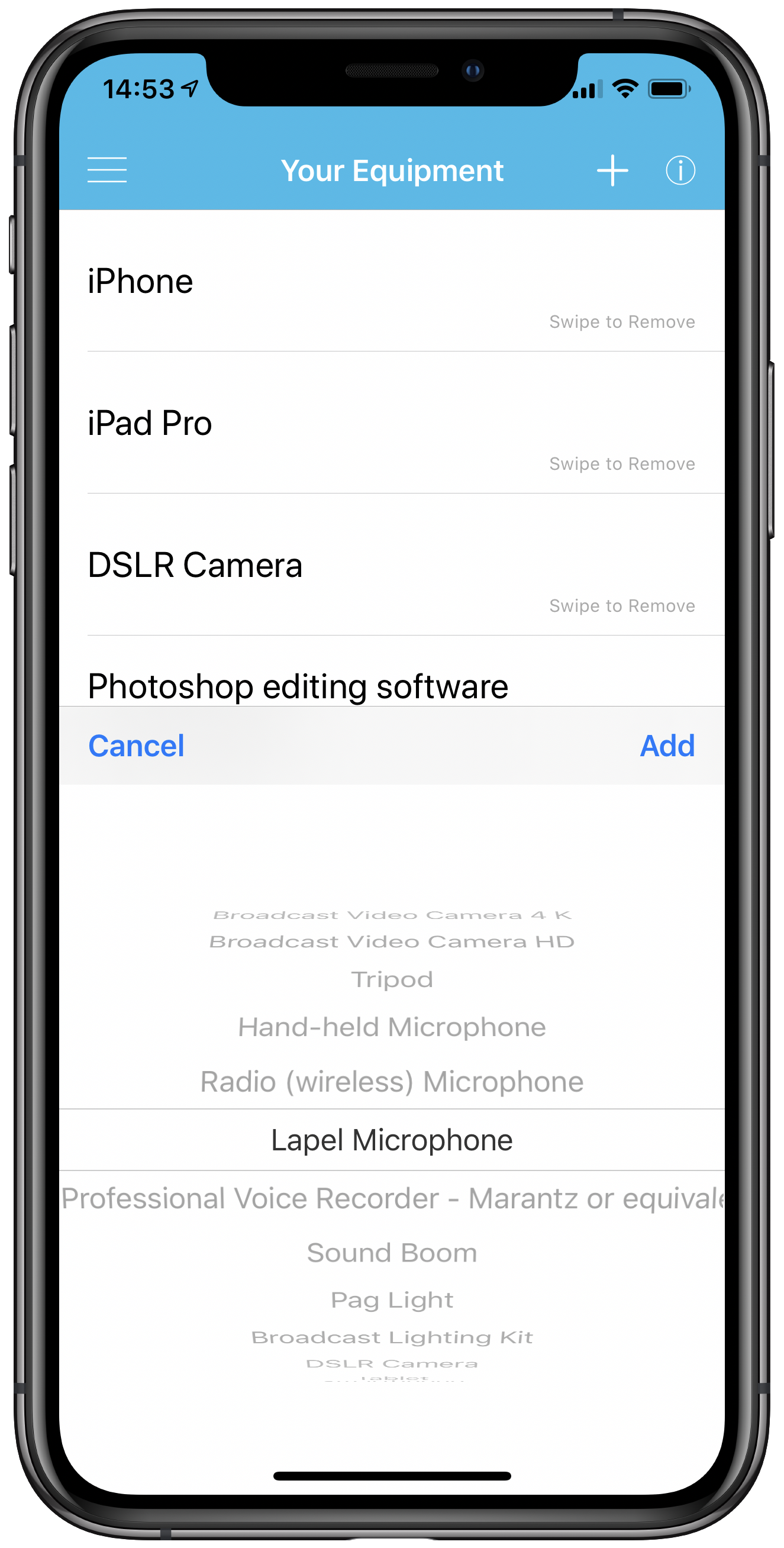
Equipment
Here you can quickly add all the equipment at your disposal.
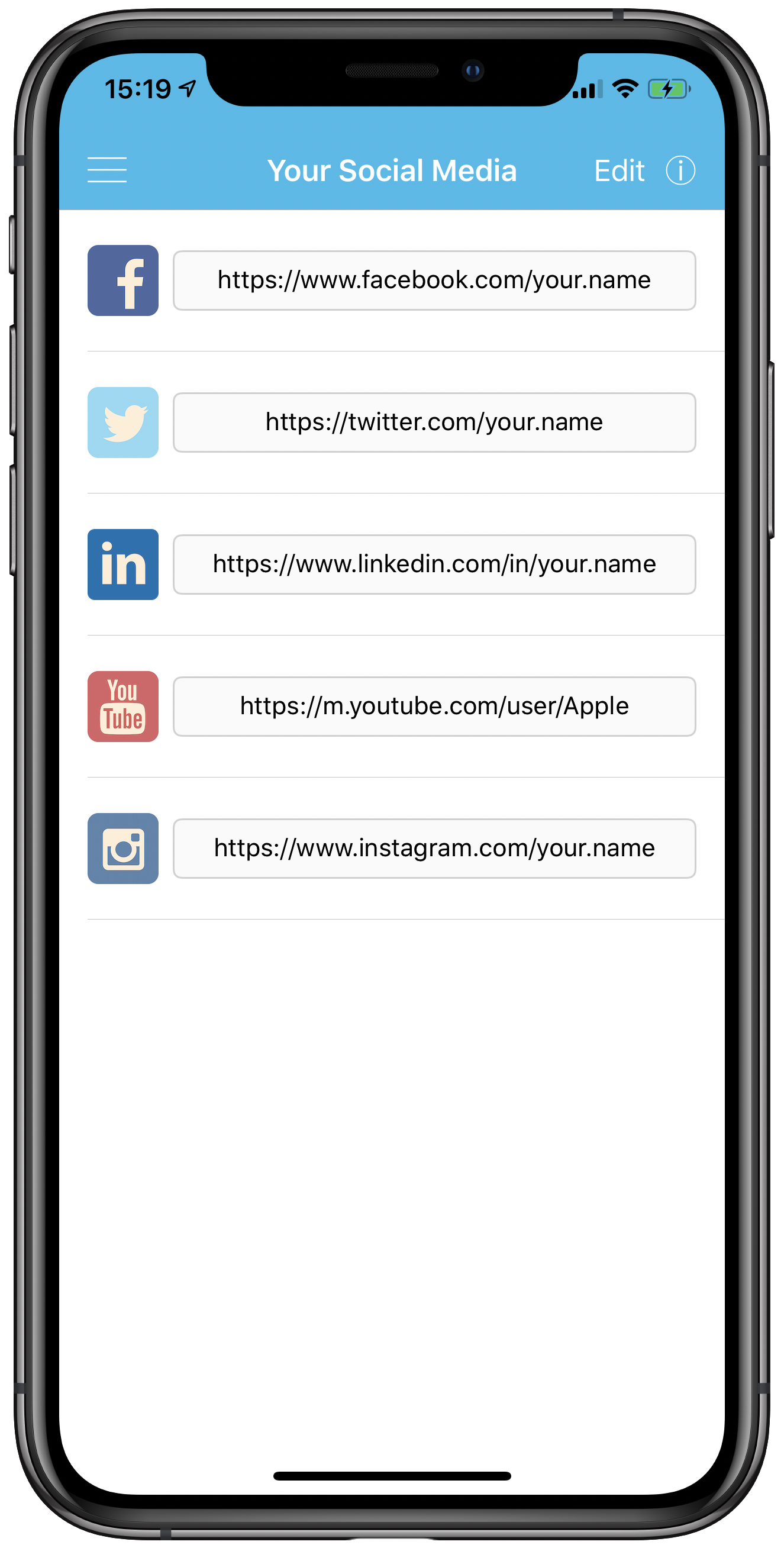
Social Media
If you would like media organisations to be able to directly access any, or all, of your social media accounts, fill in the URLs here, not forgetting the https prefix.
